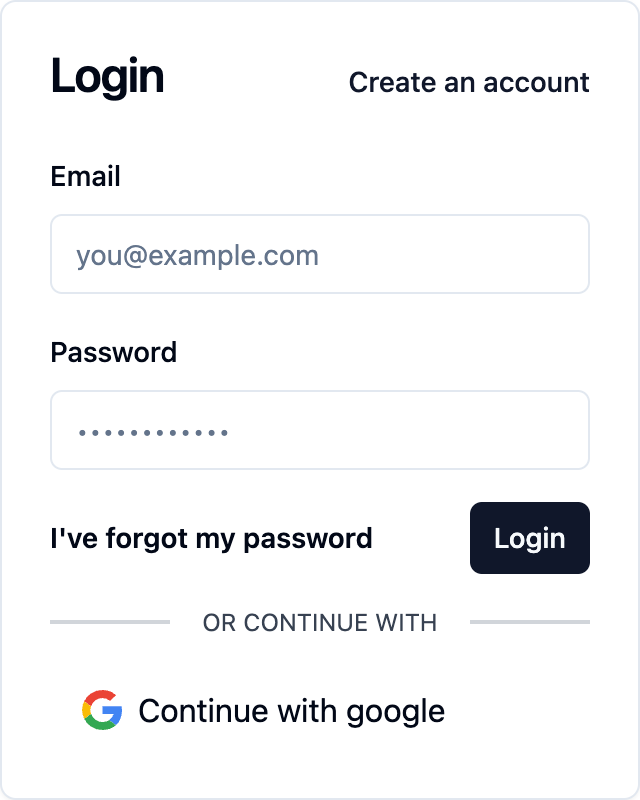With a massive user base, Google accounts are ubiquitous across the web. By offering Google authentication, your product simplifies access for users accustomed to Google's services, ensuring a seamless login experience.
How to setup the Google auth provider
To enable Google (opens in a new tab) as an auth provider, you will need to create a set of Oauth credentials in the Google Cloud Console (opens in a new tab). Refer to the official google guide (opens in a new tab) for up to date instructions on how to do this if you have any issues.
First, navigate to your Google Cloud Console Credentials Page (opens in a new tab) and select create credentials, then OAuth Client ID.
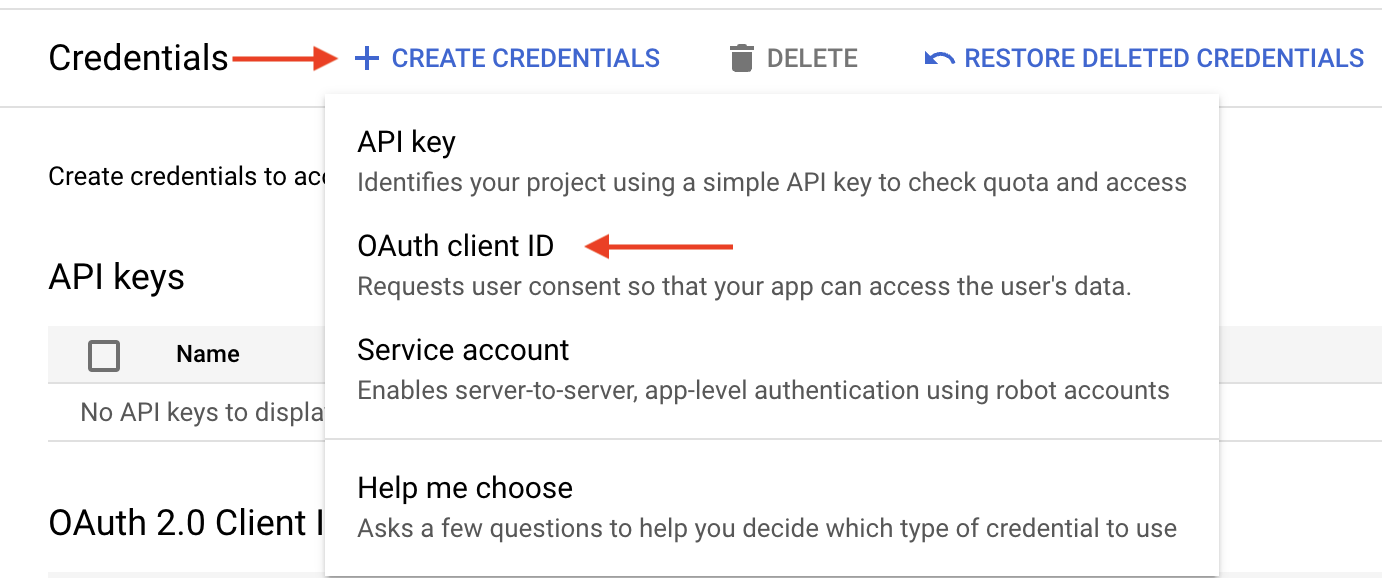
You will be presented with a screen where you will need to select your application type. For this, select the "Web Application" option.
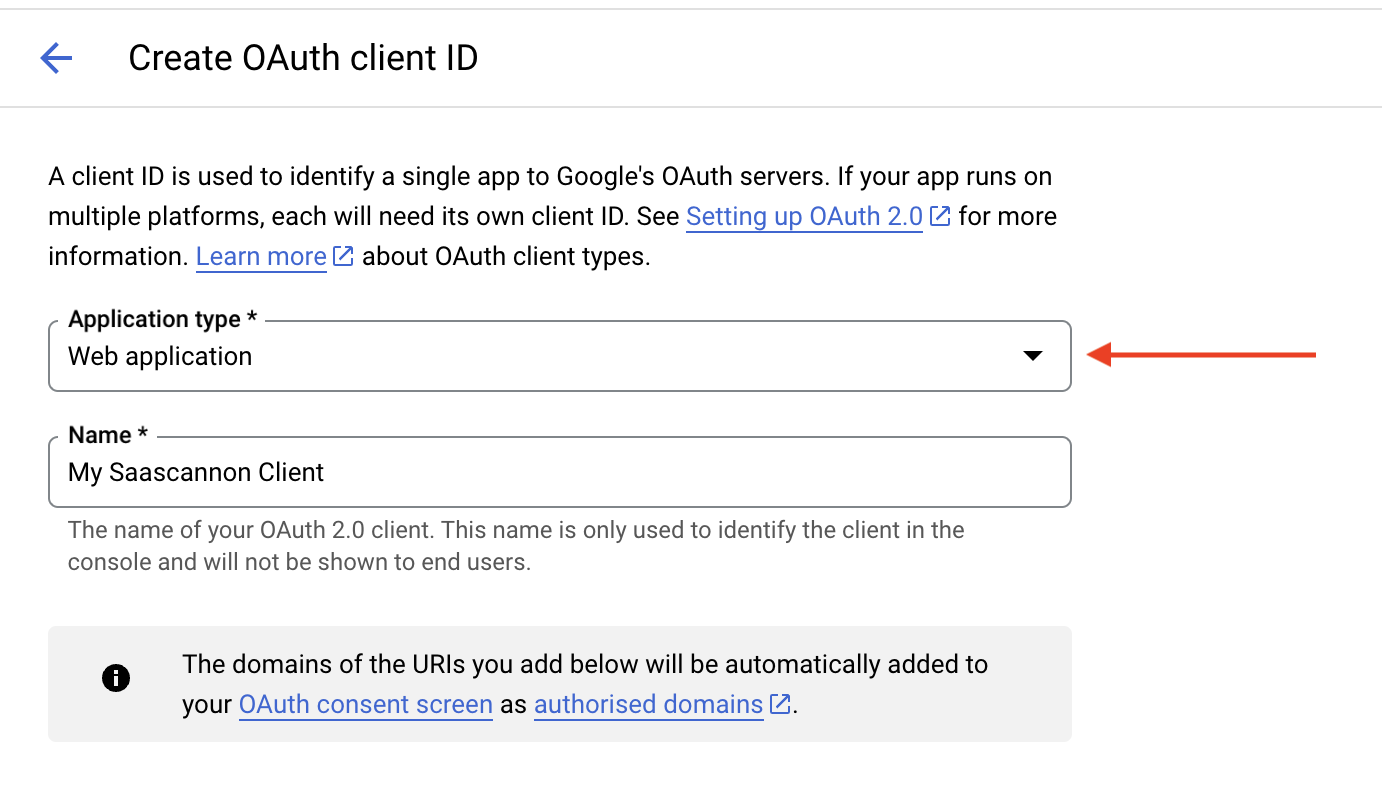
Further down the form, you will need to provide "Authorised redirect URIs", enter your google callback url here, then click "Create".
If you are unsure on how to find your callback URL in the Saascannon Dashboard (opens in a new tab), follow our guide on how to find your callback url for auth providers
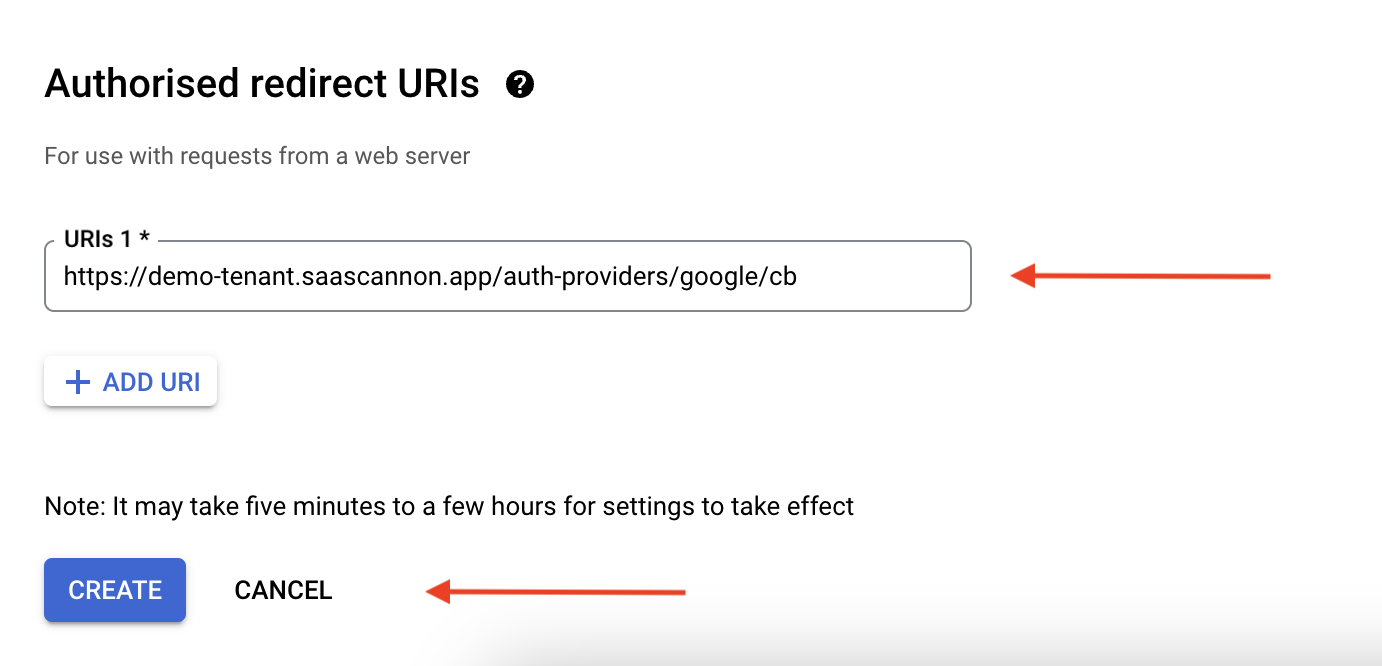
Once created, yuu will be presented with your new google client credentials.
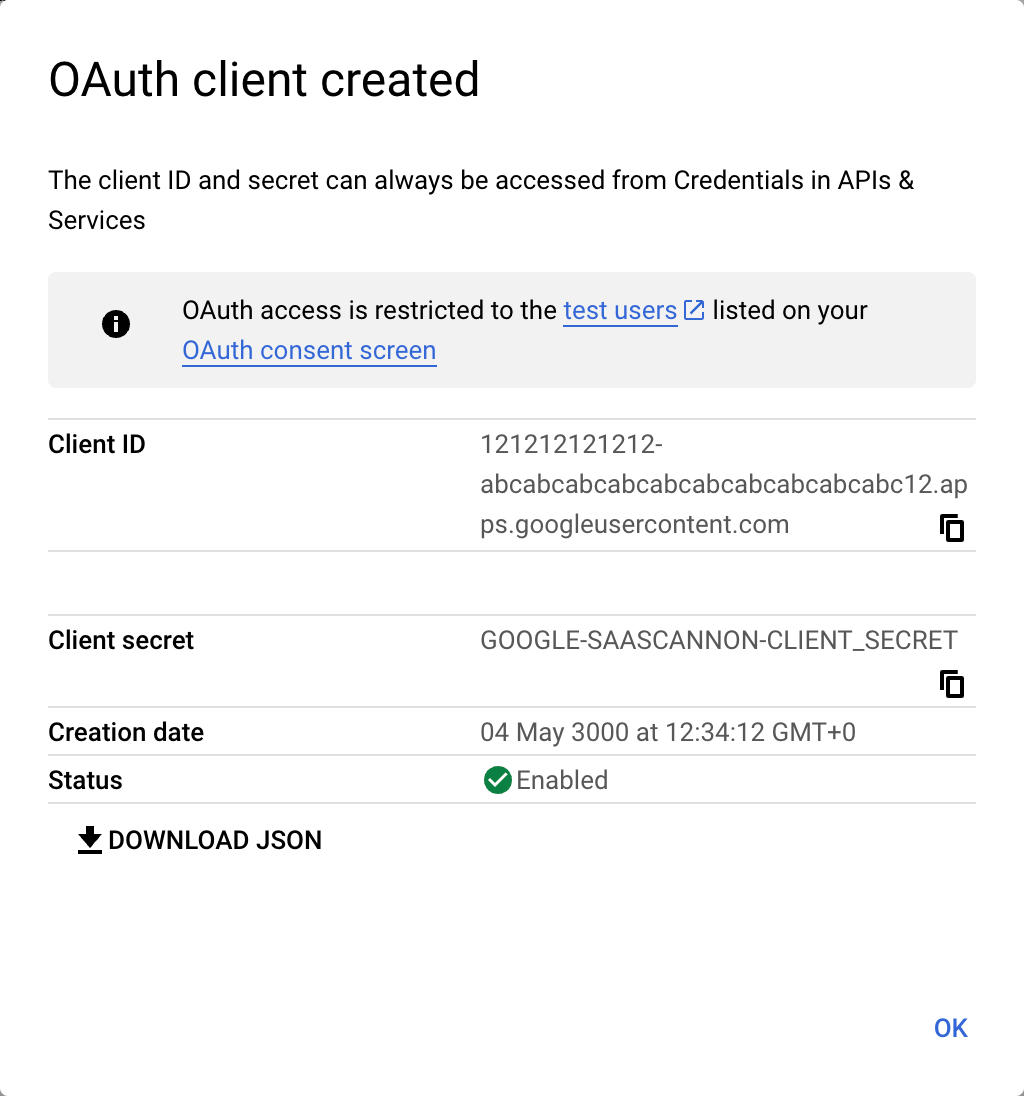
Paste your new google client credentials (Client ID and Client Secret) into their respective fields in the saascannon dashboard, then click "Enable Google Auth Integration"
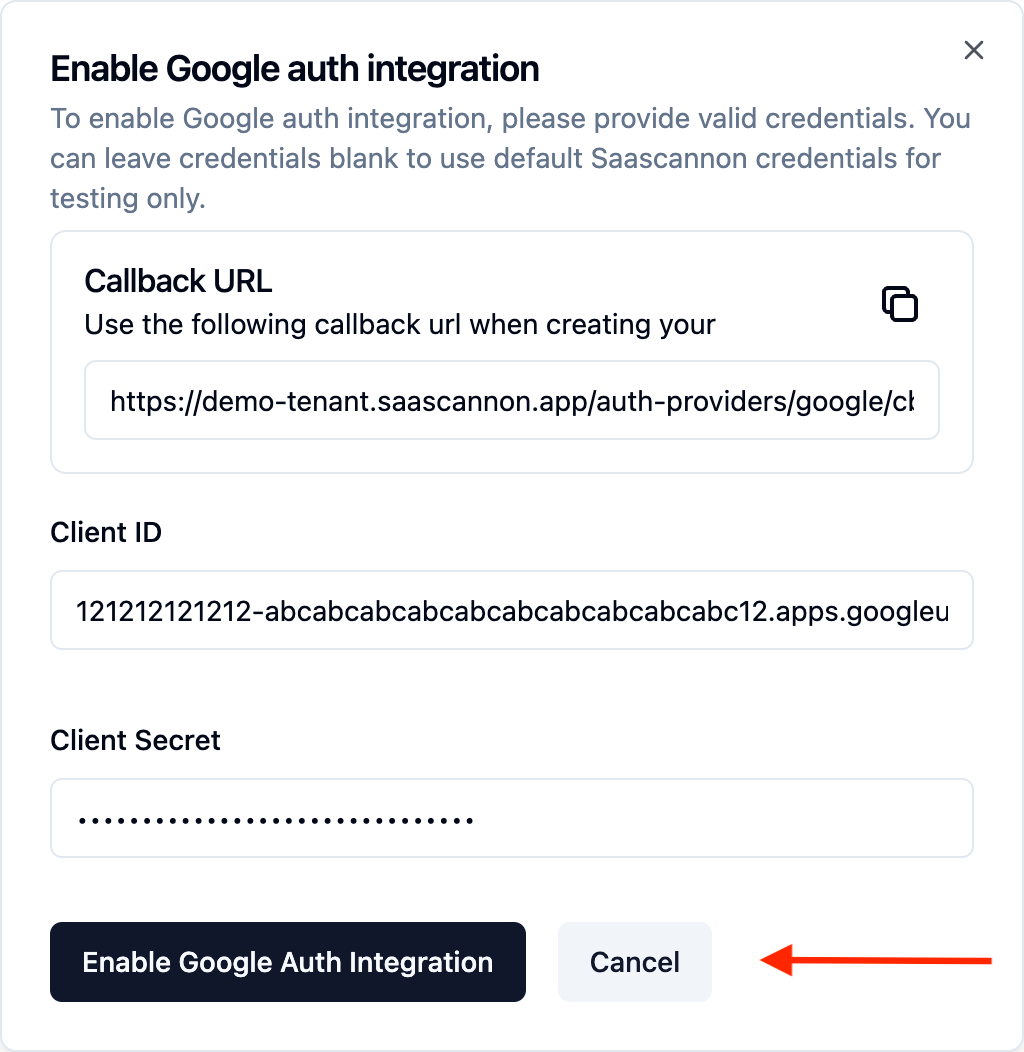
Congratulations! Users will now be able to login and link their accounts with Google accounts in your saascannon tenant.