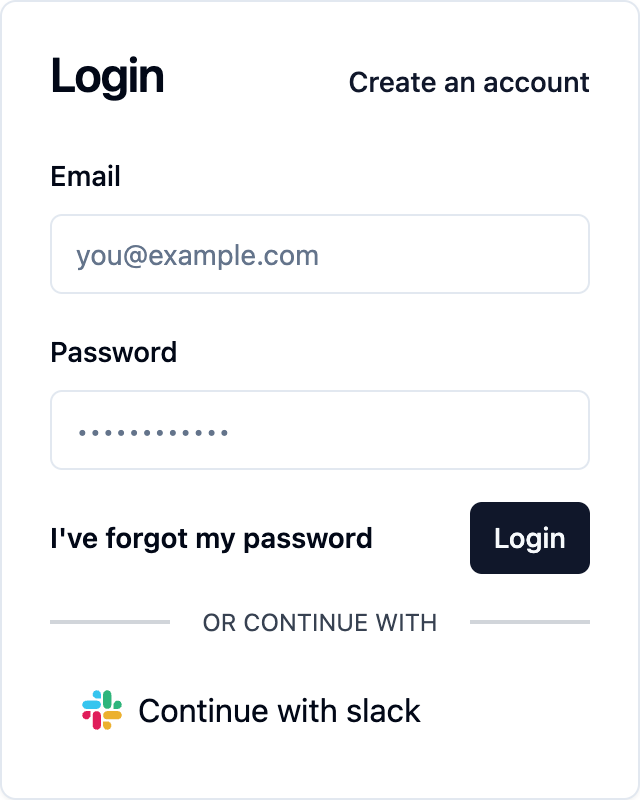Slack
As a leading team communication and collaboration platform, Slack revolutionizes workplace messaging and information sharing. Integrating Slack authentication into your product offers users a streamlined login experience within their established communication channels, fostering seamless integration and enhancing productivity for teams already utilizing Slack's collaborative features.
How to setup the Slack auth provider
To enable Slack (opens in a new tab) as an auth provider, you will need to register a new app in the Slack API Console (opens in a new tab). Follow the official guide (opens in a new tab) for up to date instructions on how to do this.
First, navigate to the Slack Apps Page (opens in a new tab) and click "Create an App"
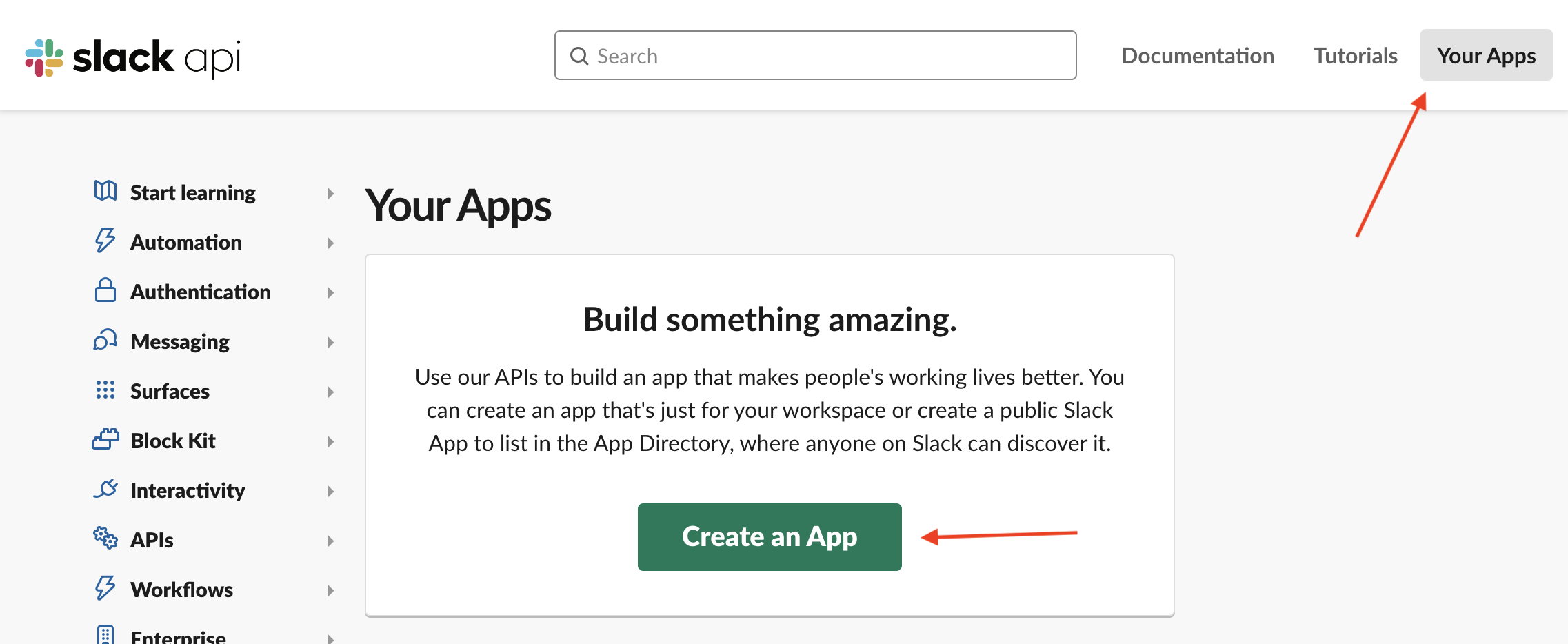
In the popup, select "From Scratch"
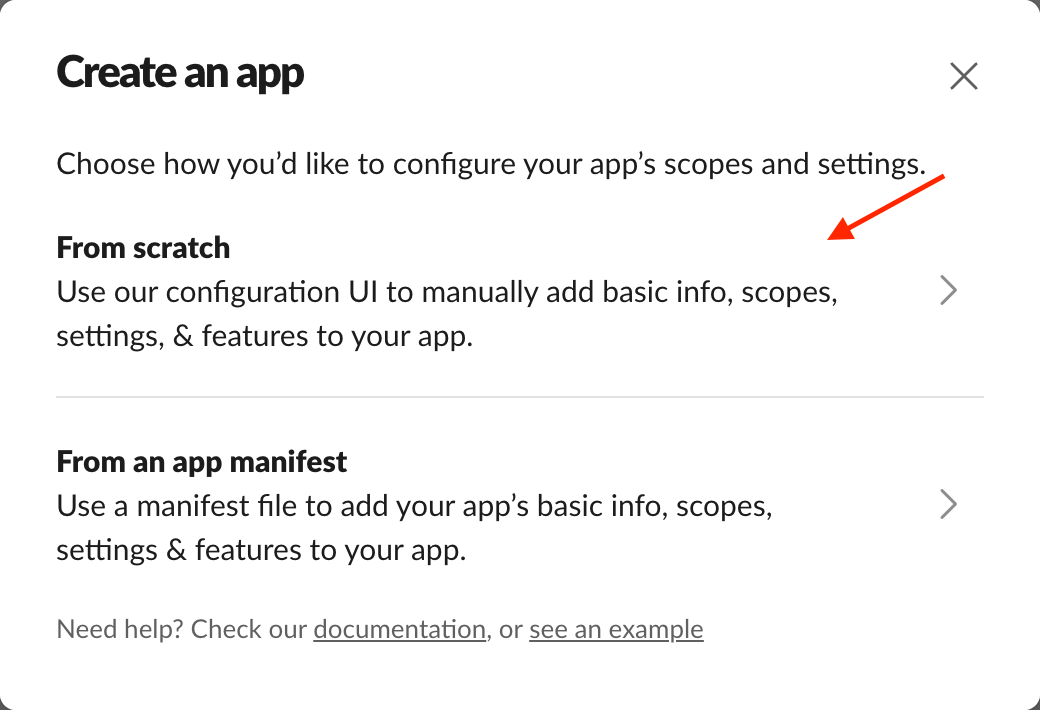
In the next popup, enter a name and select a workspace to associate your app with before clicking "Create App"
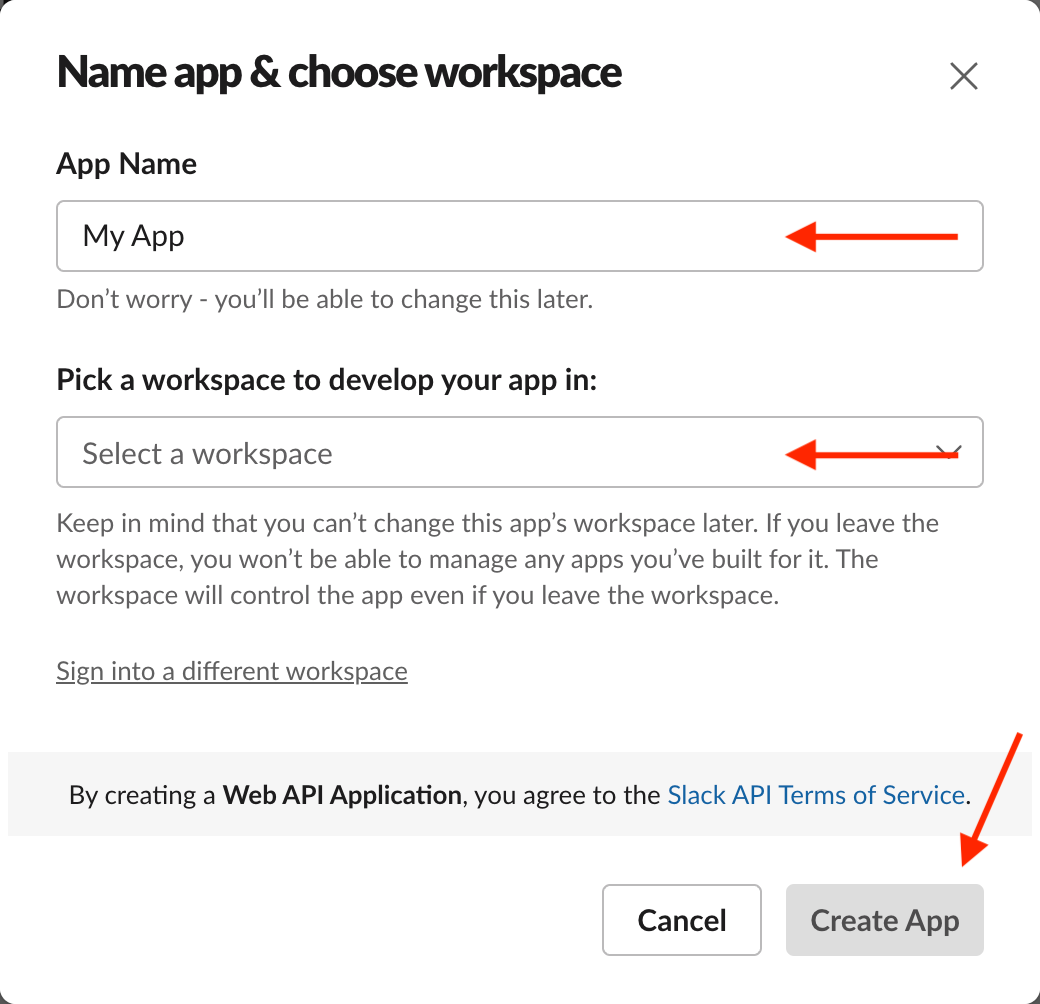
Once your app has been created, navigate to "OAuth & Permissions" and add your slack callback url to the redirect urls section.
If you are unsure on how to find your callback URL in the Saascannon Dashboard (opens in a new tab), follow our guide on how to find your callback url for auth providers
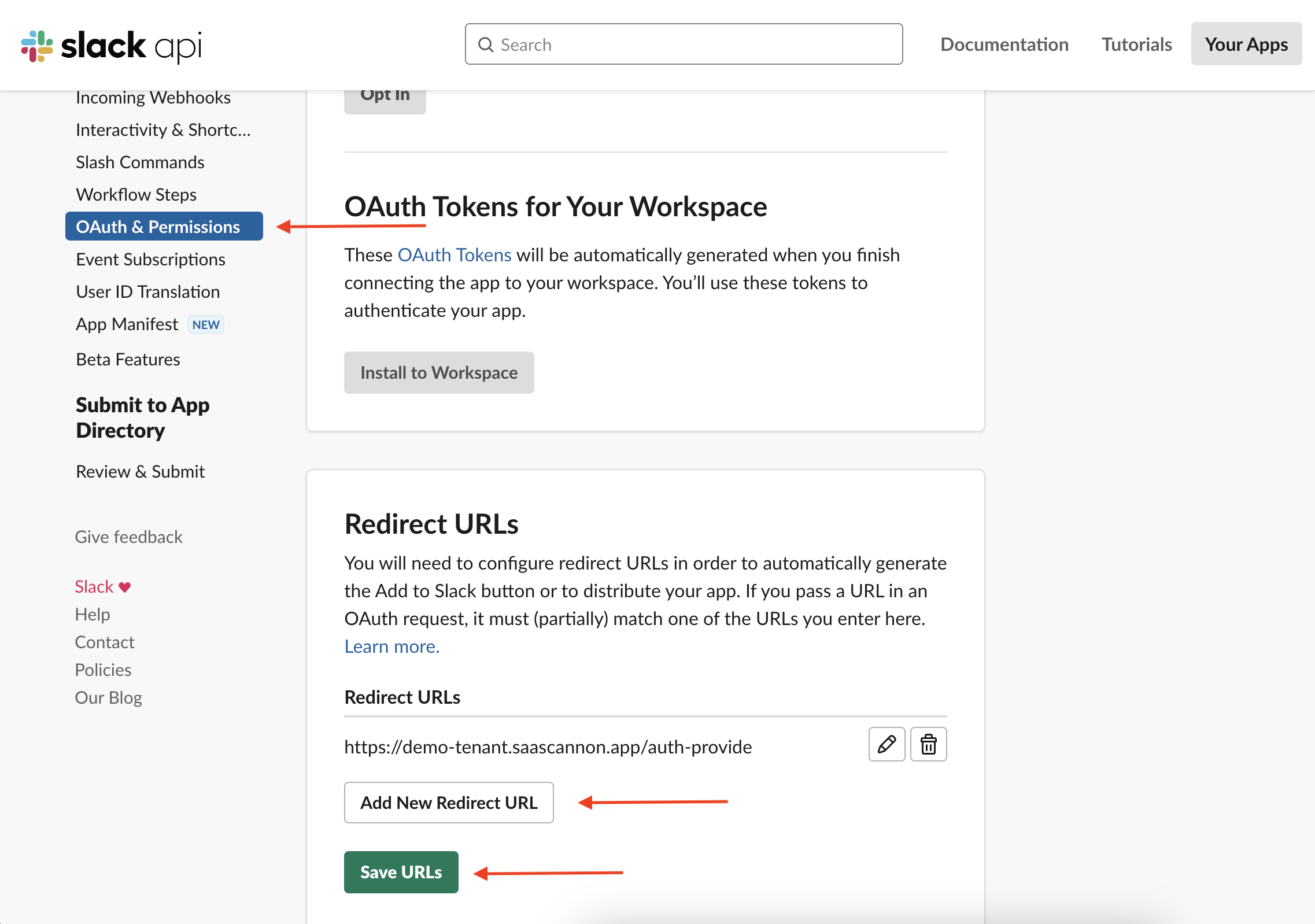
After this, navigate to "Basic Information" and copy the Client ID and Client Secret
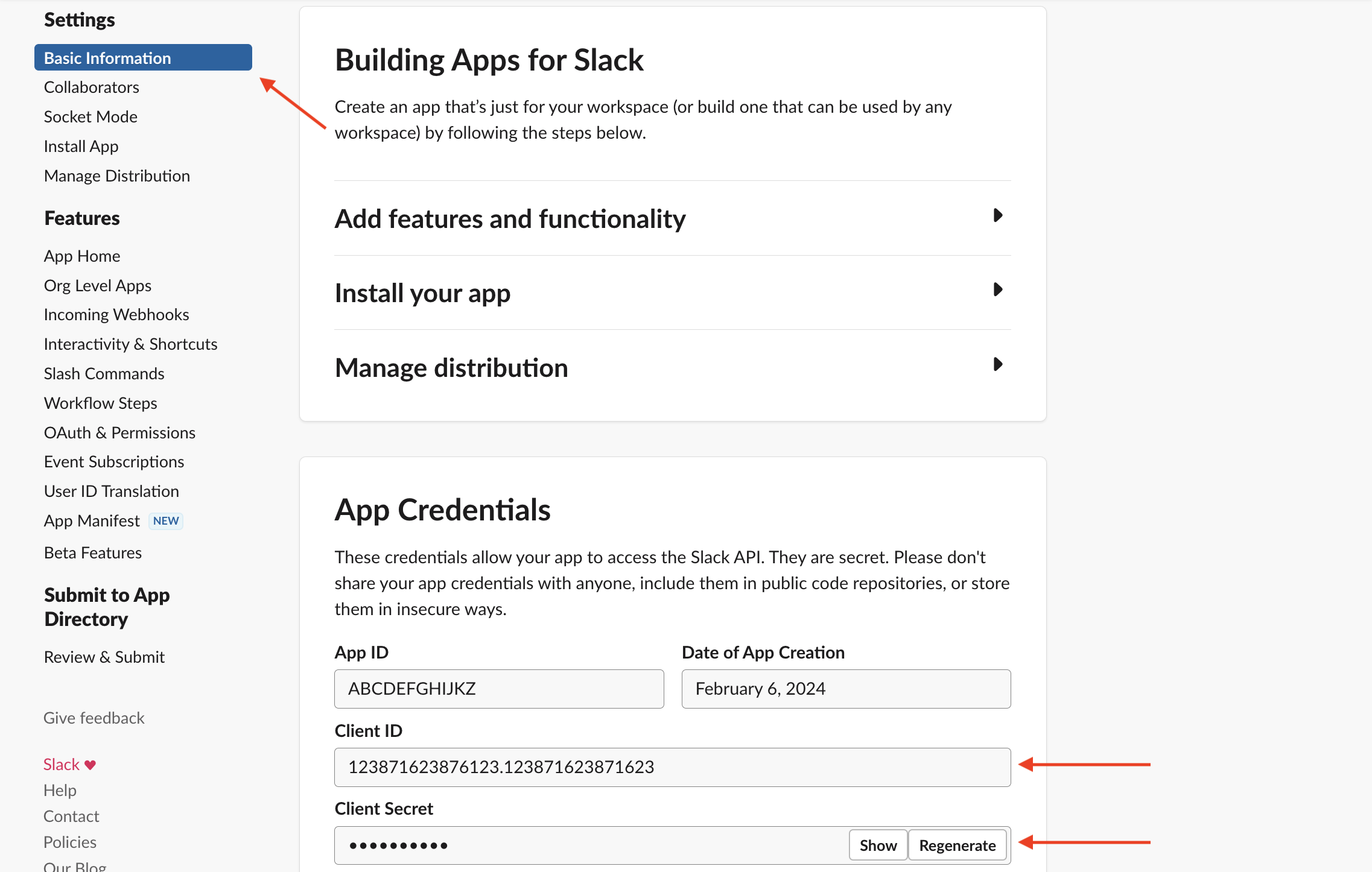
Once you have the client id and client secret, you can paste these into the "Enable Slack auth integration form" before clicking "Enable Slack Auth Integration".
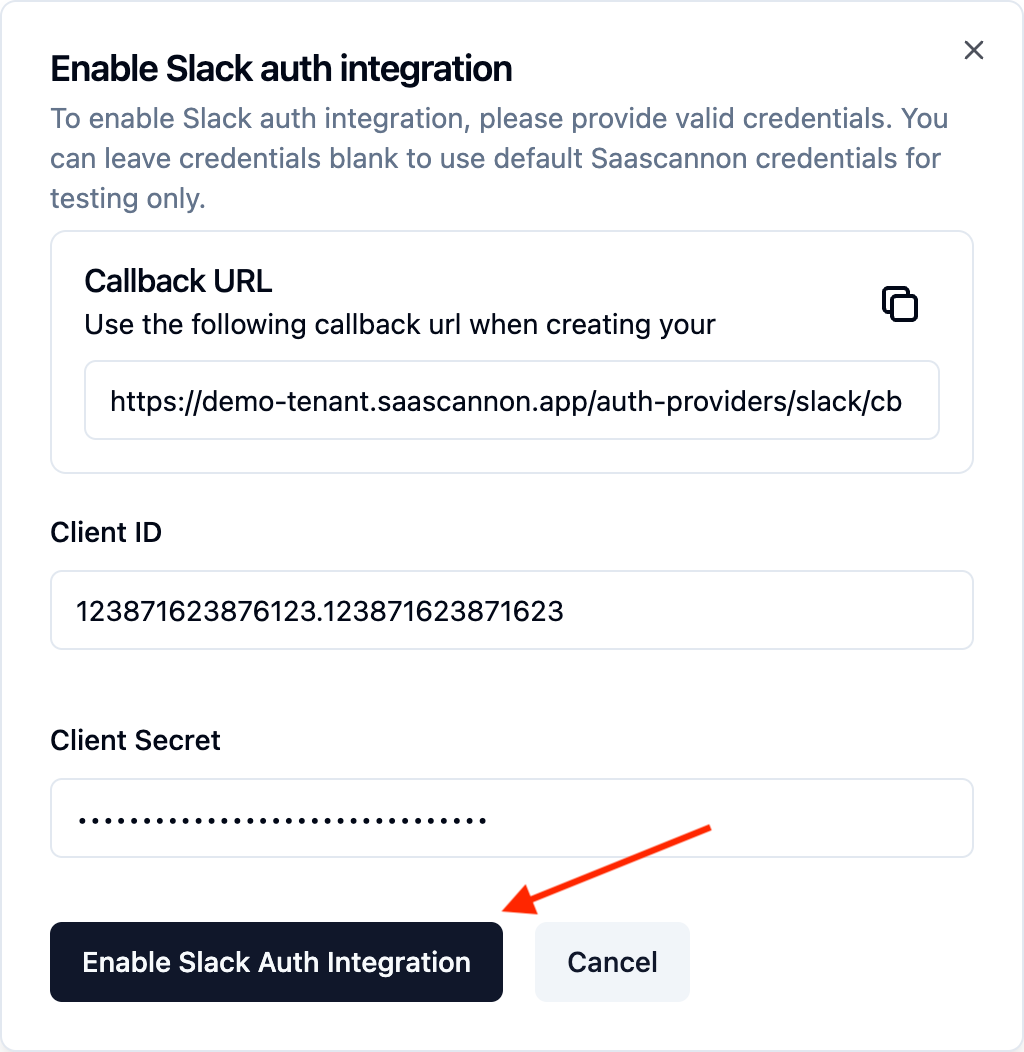
Congratulations! Users will now be able to login and link their accounts with Switch accounts in your saascannon tenant.