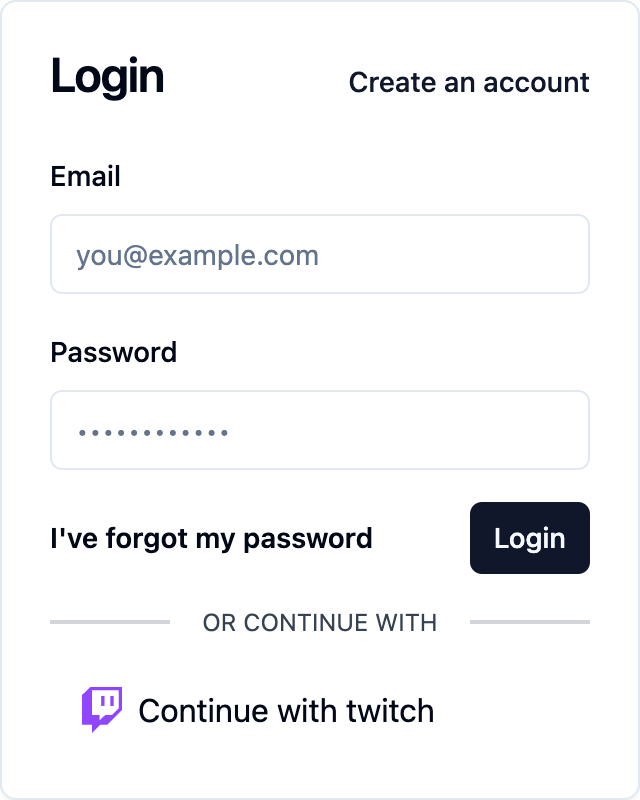Twitch
As the premier platform for live streaming and gaming communities, Twitch.tv enjoys a dedicated audience of gamers and content creators. Integrating Twitch authentication into your product offers users a seamless login experience within their gaming and streaming ecosystem, enhancing engagement and accessibility for your platform's target audience.
How to setup the Twitch auth provider
To enable Twitch (opens in a new tab) as an auth provider, you will need to register a new app in the Twitch Developer Console (opens in a new tab). Follow the official guide (opens in a new tab) for up to date instructions on how to do this.
First, navigate to the Twitch Developer Console Apps page (opens in a new tab) and click "Register Your Application"
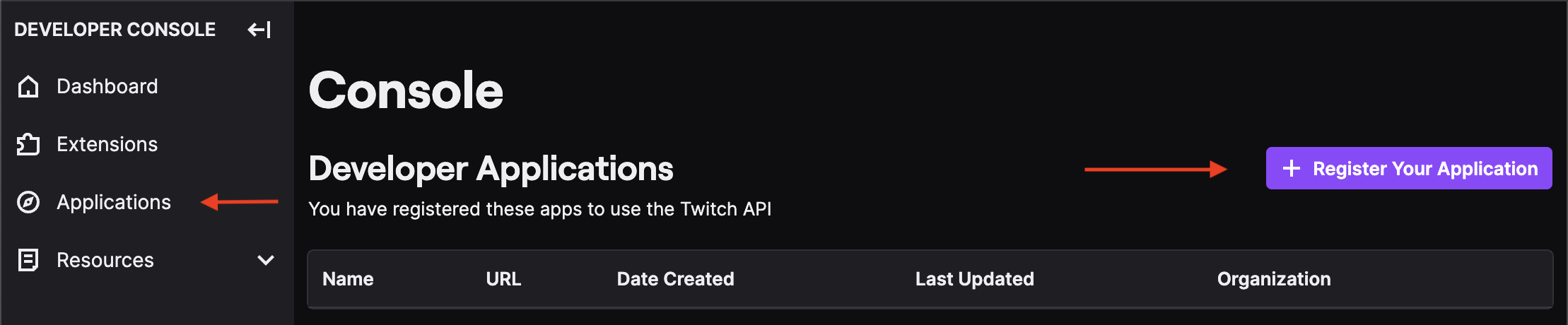
Fill out the form to create your application, provide a name, your tenant's twitch callback url for the redirect url, select Website Integration for the category and Confidential for the client type, then click "Create".
If you are unsure on how to find your callback URL in the Saascannon Dashboard (opens in a new tab), follow our guide on how to find your callback url for auth providers
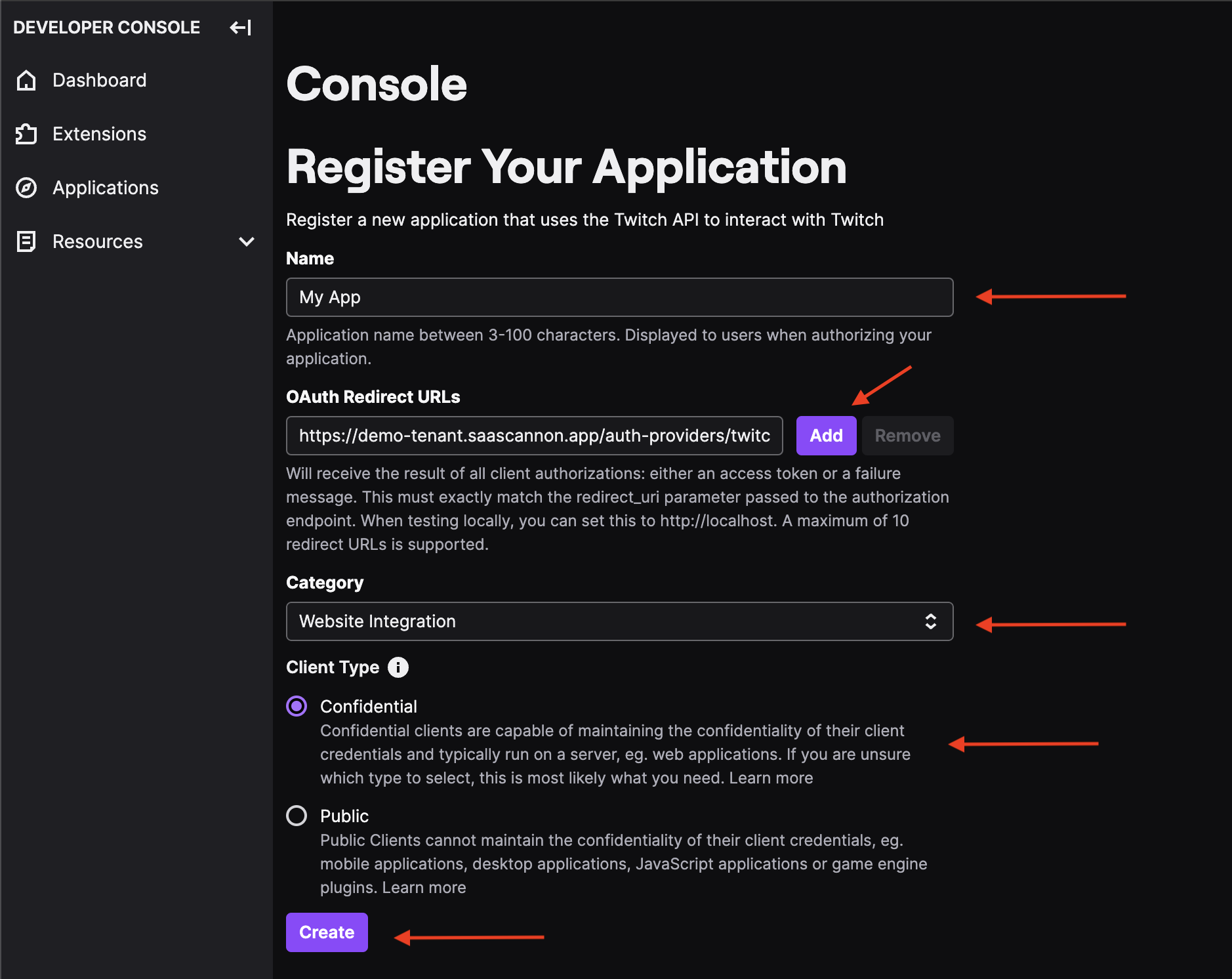
Once your application has been created, you will be sent back to your applications page. Navigate to the manage page for your newly created app.
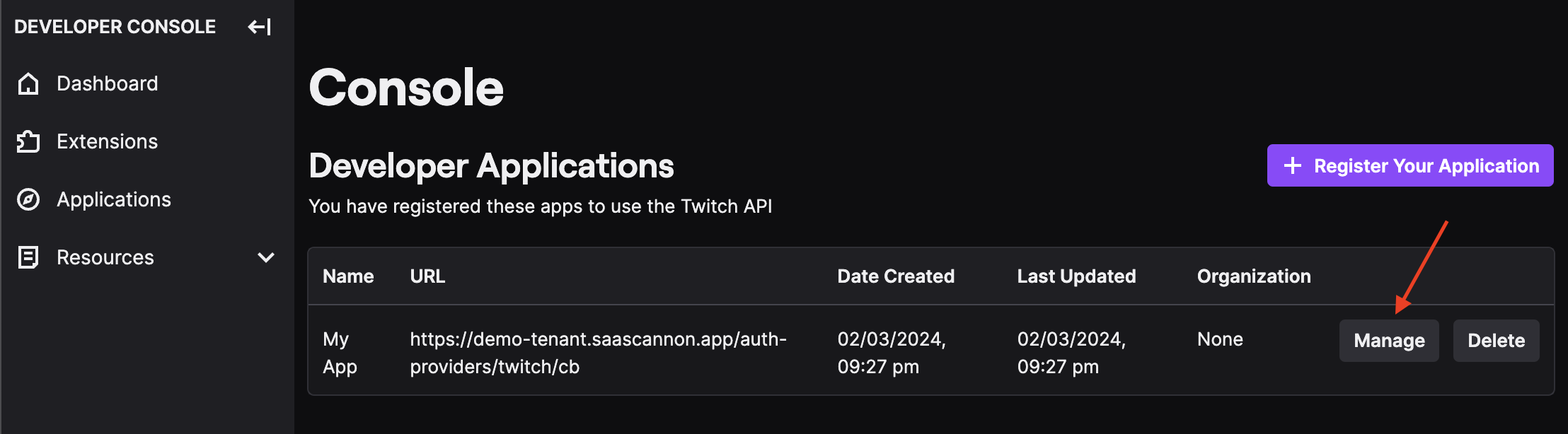
From the manage page, scroll to the bottom where you will find your client ID and have the ability to generate a client secret.
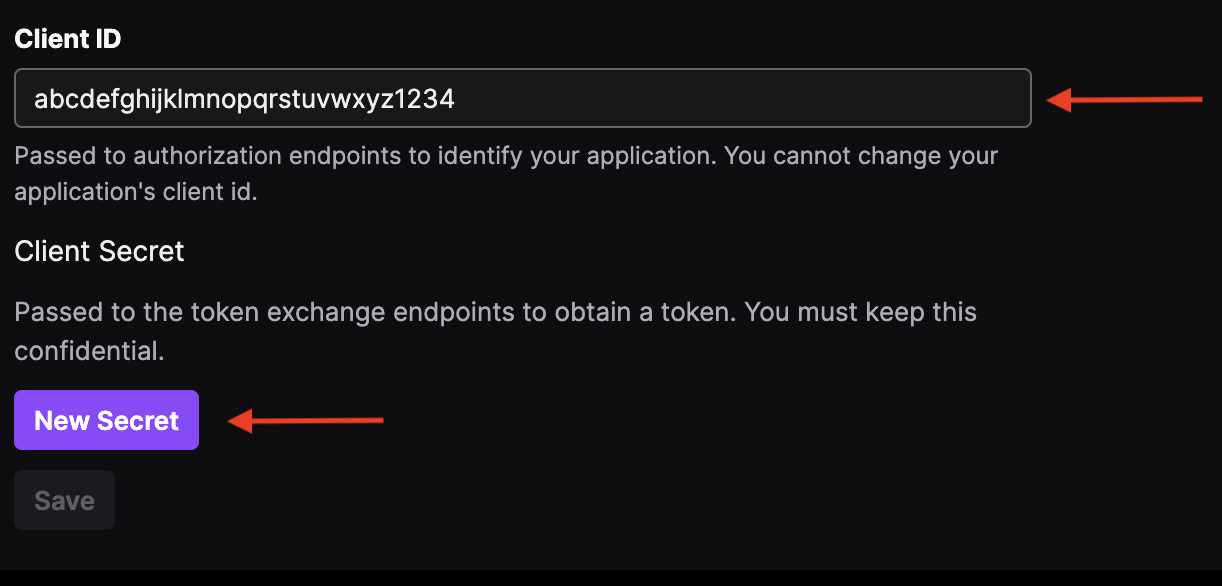
Once you have the app id and app secret, you can paste these into the "Enable Twitch auth integration form" before clicking "Enable Twitch Auth Integration".
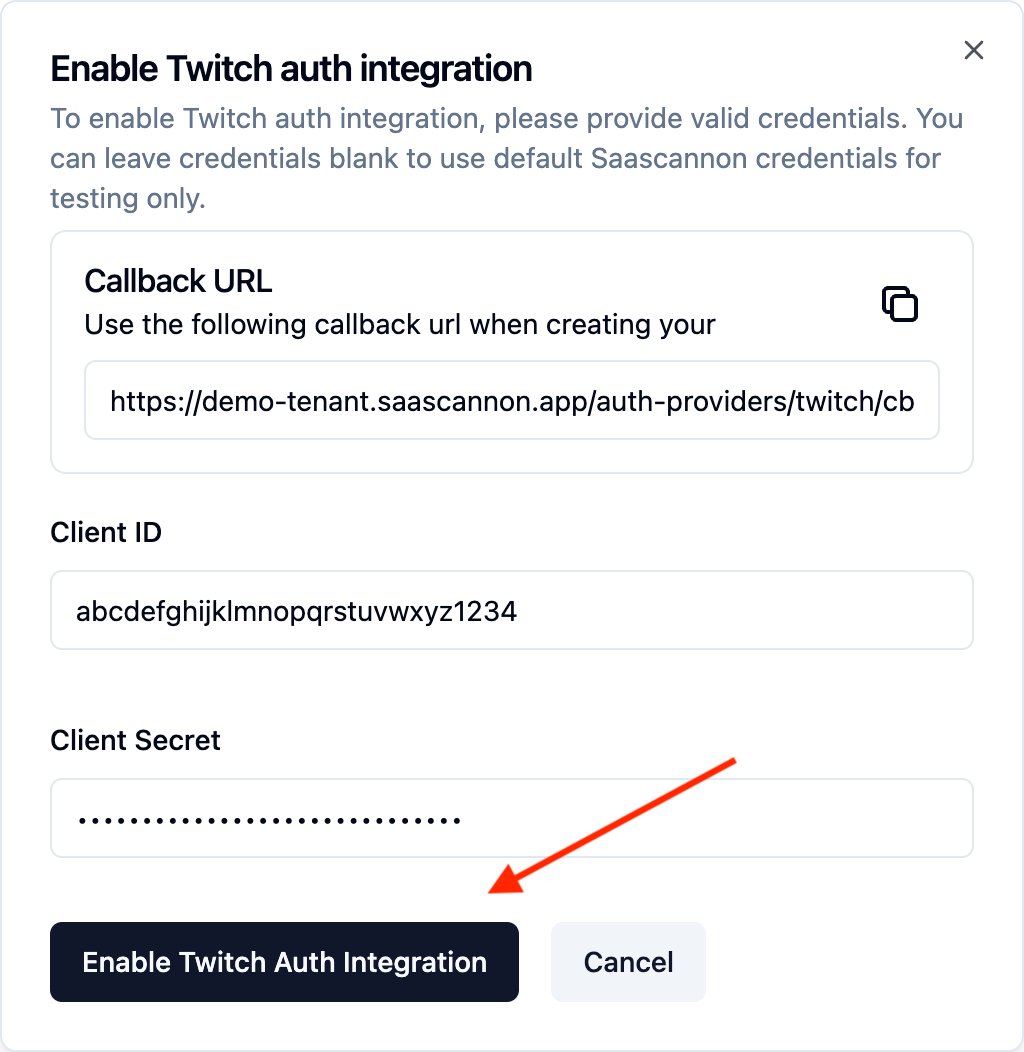
Congratulations! Users will now be able to login and link their accounts with Twitch accounts in your saascannon tenant.